Amazing Features to Monetize Your Site.
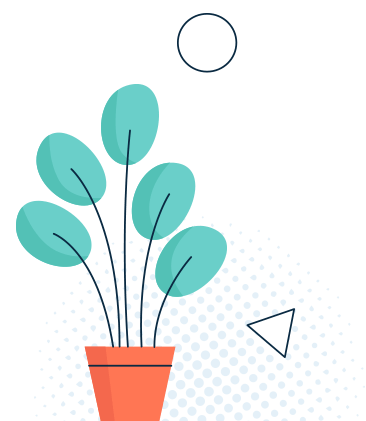
Custom Audio Ads
You can play any audio file or URL as ad at the start of any station play.
Custom Ad Duration
You can set the ad duration, how long the add will be played.
Countries Filtering
You can play any ad for a specific countries.
Stations Filtering
You can play any ad for a specific stations.
Ad Stats Email Report
Get weekly ad stats email report to the ad publisher email.
Custom Play Rules
You can play the ad for a specific times or for a specific date.


